Frequently Asked Questions
Frequently Asked Questions
How to install your VS Code theme locally (the easy way)
Watch this quick video for instructions:
Text version of the instructions:
1. Download the JSON file for your theme. Go to Your Themes and hover over the theme you want to publish. Click the download icon that appears.
2. Open the JSON file and copy the whole "tokenColors" array. (Tip: If you open the file in VS Code, you can collapse the large array first to make copying easier by hovering just to the left of the line number and clicking the little down arrow that appears.)
3. Open your settings.json file inside of VS Code. To get here, hit Ctrl+Shift+P (on Windows) or Command+Shift+P (on Mac) and type in "settings json" - you should select the option that says "Preferences: Open User Settings (JSON)"
4. Add this setting: "editor.tokenColorCustomizations": { textMateRules: [] }
5. Replace the empty 'textMateRules' array with the one you copied.
6. Go back to the theme JSON file you downloaded and copy the "colors" object.
7. Open your settings.json file again, and this time add a setting called "workbench.colorCustomizations" with the value being the object you just copied.
8. Save the changes you made to the settings.json file (Ctrl+S on Windows or Command+S on Mac) and your new theme should appear!